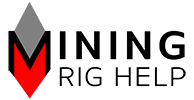With MinerStat, overclocking GPUs is simple
From the dashboard, click ClockTune, then click on the pencil in the top right corner of your worker (Edit)

The editor will open four boxes for all the possible combinations of NVIDIA/AMD & Linux/Windows. The one that matches the machine will be visible. The others do not allow you to edit the values.

MinerStat helps with starting values, and provides default settings for many of the current popular cards. Find your card and click Fill from database.


If you’re feeling adventurous you can play with the numbers. Find what works for your machine and its standard operating temperature.